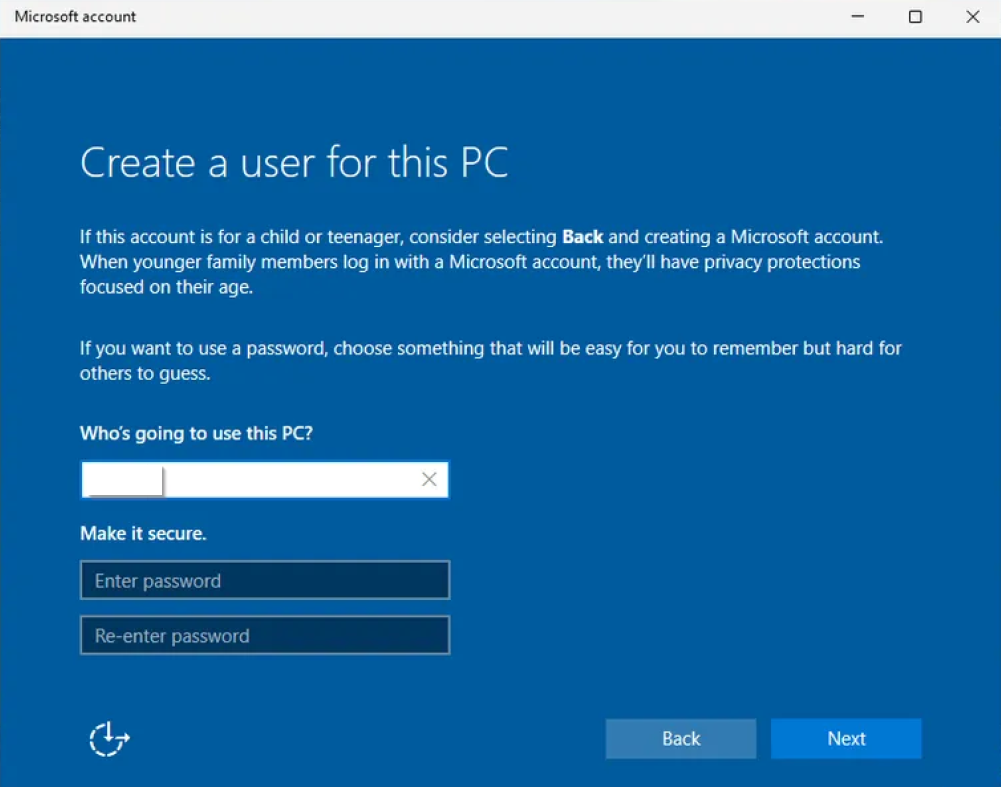Step-by-step Guide
- Prepare your installation media: Use the Media Creation Tool to create a bootable Windows 11 USB drive.
- Start the installation: Boot your computer from the USB drive and begin the Windows 11 setup process.
- Disconnect from the internet: At the "Let's connect you to a network" screen during the out-of-box-experience (OOBE), ensure you are not connected to the internet.
- Open Command Prompt: Press Shift + F10 to open the Command Prompt window.
- Enter the bypass command: Type
OOBE\BYPASSNROand press Enter.
If found an error Type ipconfig /release - Restart the PC: The computer will restart and take you back to the OOBE setup screen.
- Create a local account: You should now see the option to create a local account instead of being forced to sign in with a Microsoft account.
- Complete the setup: Follow the remaining prompts to complete the Windows 11 installation using your new local account.
Note:
For newer versions of Windows 11.....
Press Shift + F10
Type start ms-cxh:localonly
"Create a user for this PC" dialog window appears.